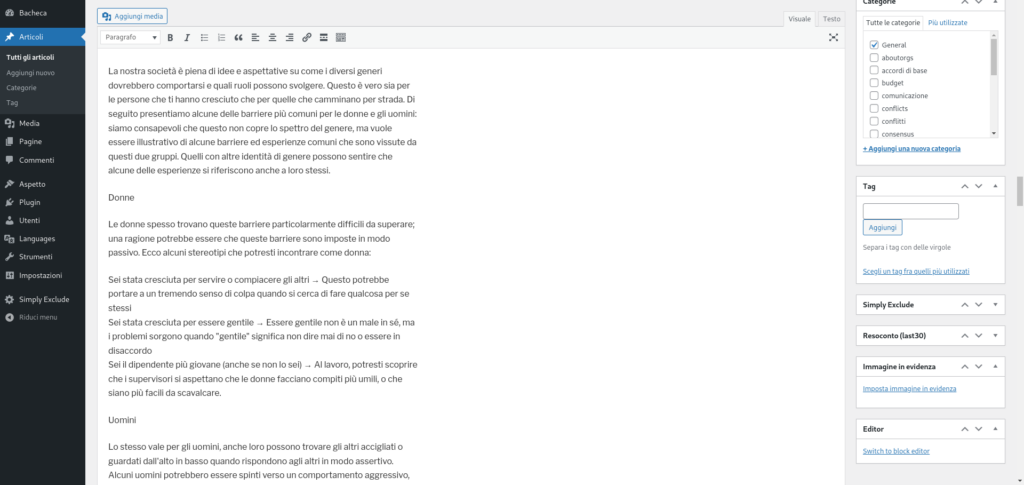To return to the Classic Editor, go to Settings -> Writing
and choose the editor you want to use, then click Save Changes.
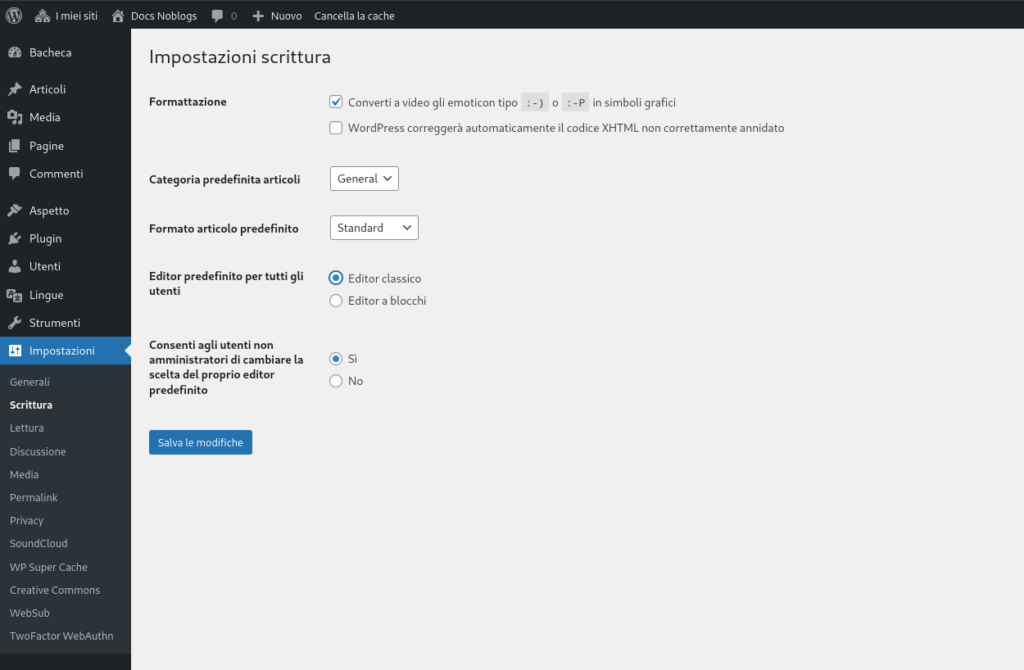
This is the classic editor:

To return to the Classic Editor, go to Settings -> Writing
and choose the editor you want to use, then click Save Changes.
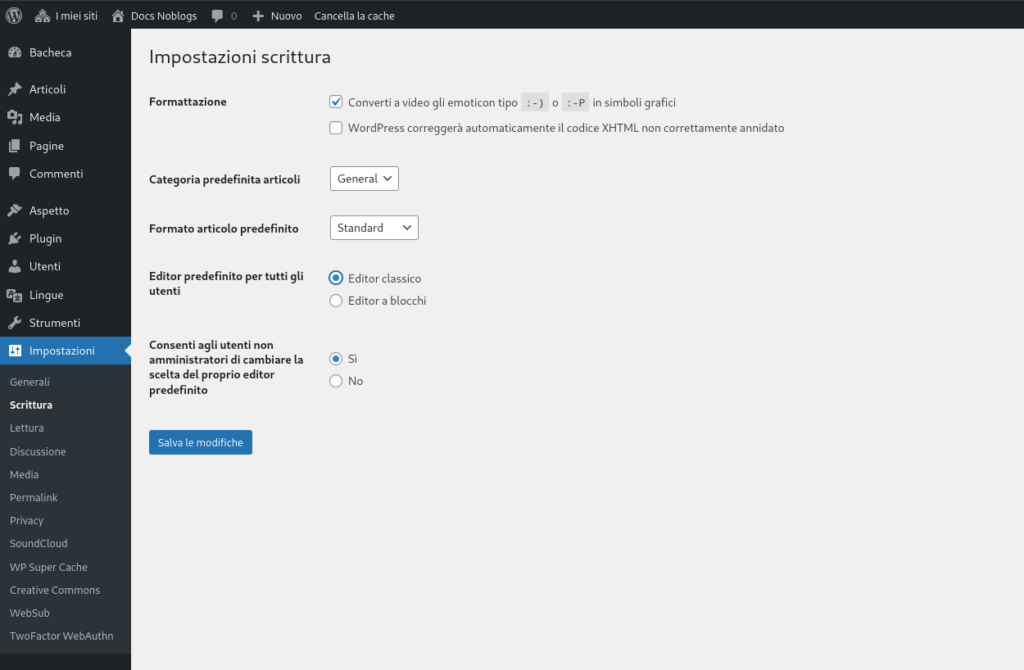
This is the classic editor:

Tool-> Export
With this file you can import posts/pages/categories/.. in another installation of wordpress.
But this will not import your Media and your theme and customization.
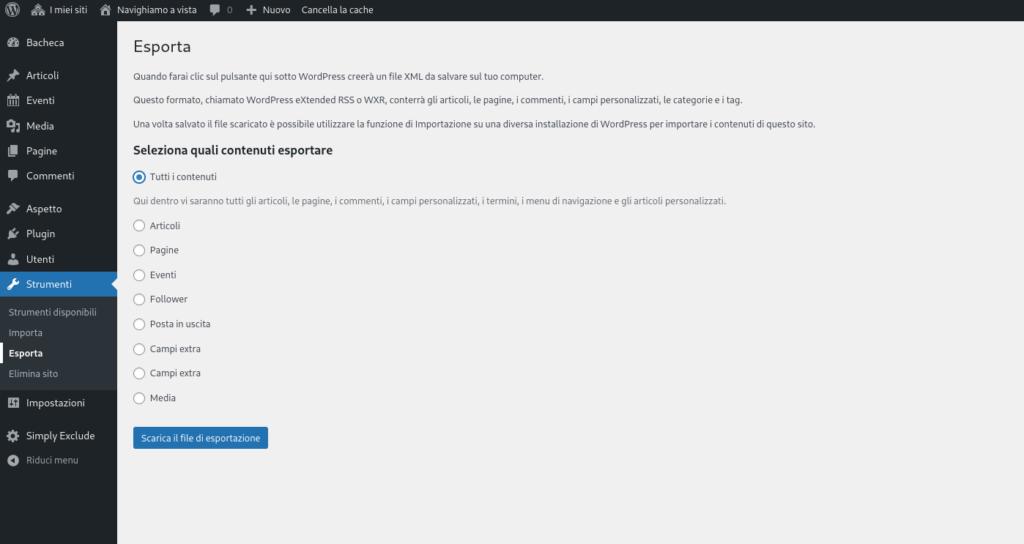
It is possible to use this feature only using gutenberg editor for post.
To activate follow this guide: https://docs.noblogs.org/post/2022/06/27/attivare-il-block-editor/
We activate on the network this plugin: https://wordpress.org/plugins/gallery-block-lightbox/
and we are happy because is light and minimal.
If you want use in your blog you need to activate:
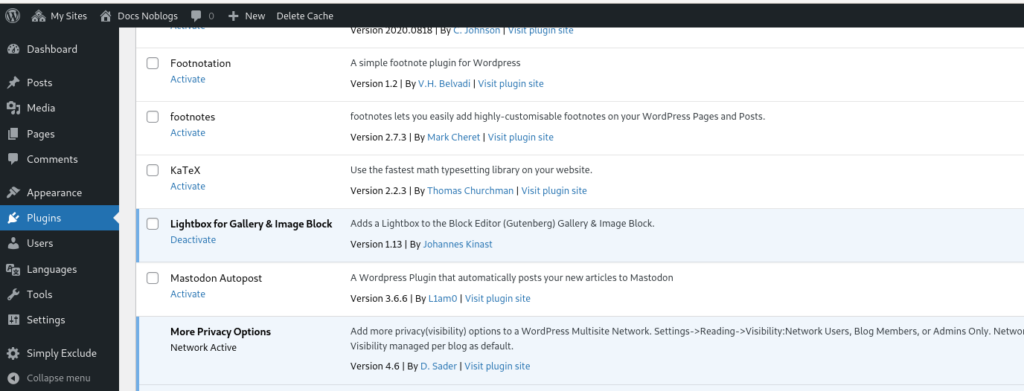
To have lightbox on your single image or gallery you have only to add it using the “block editor” and check the link to “media file”.
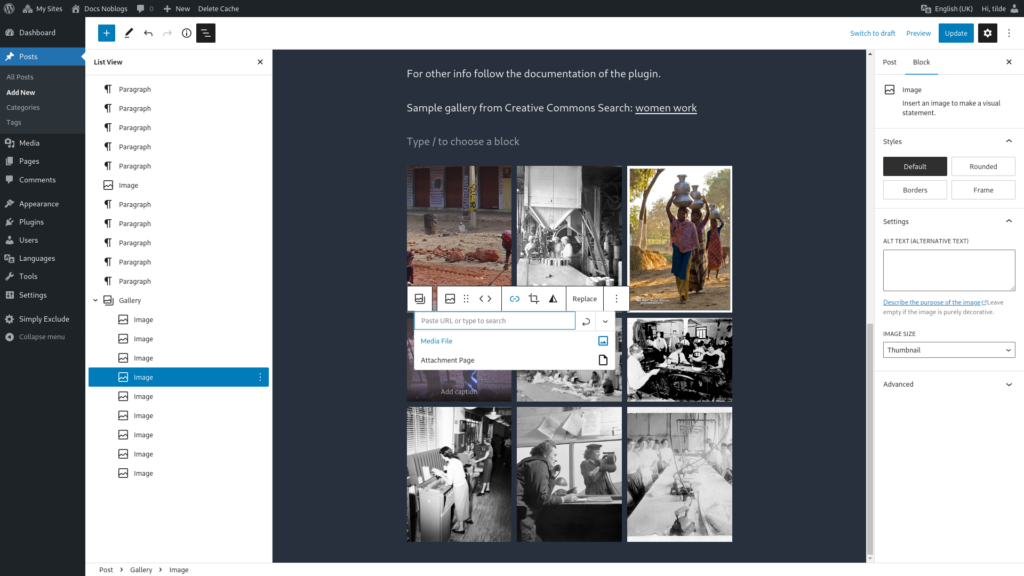
In the Article or Page published you will see the lightbox in action.
For other info follow the documentation of the plugin.
Sample gallery from Creative Commons Search: women work


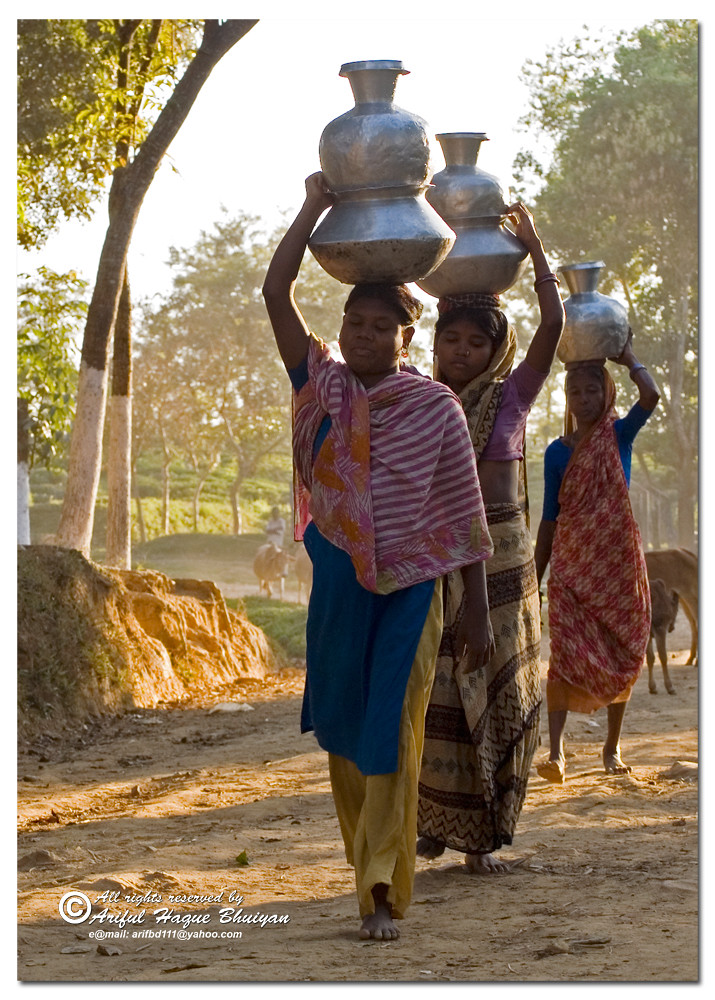




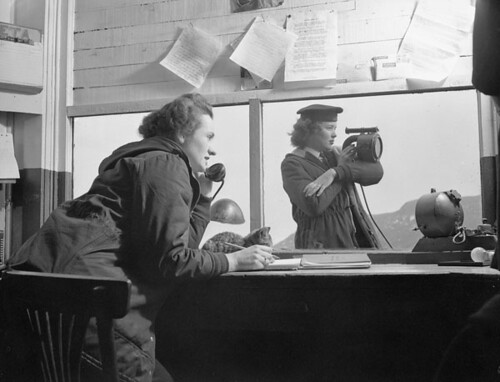
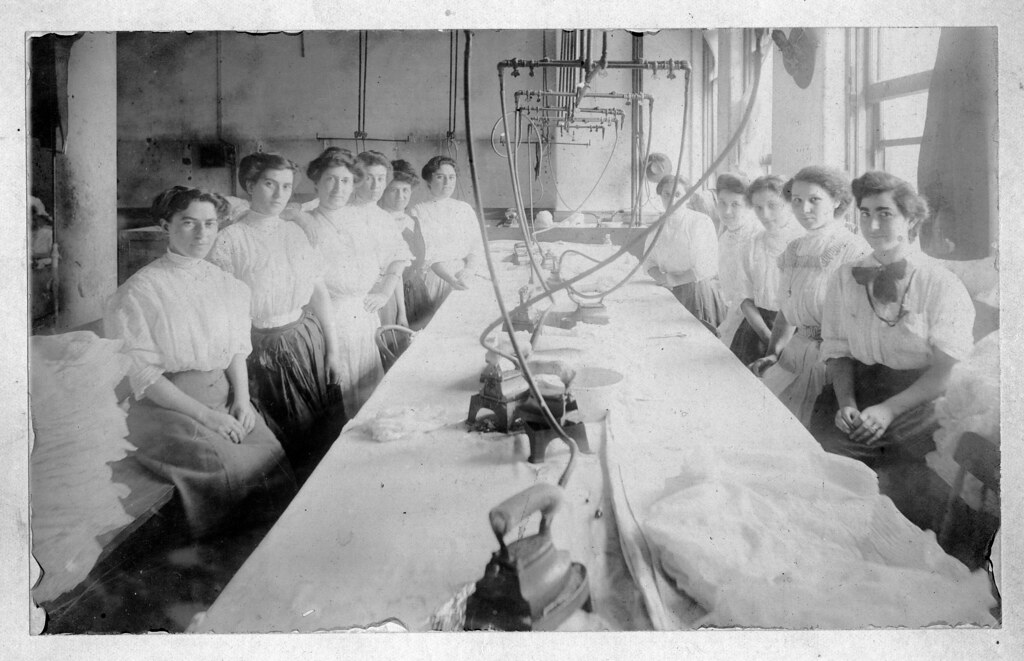
Inside of Noblogs you can activate:
Official Creative Commons plugin for licensing your content.
With Creative Commons licenses, keep your copyright AND share your creativity!
https://wordpress.org/plugins/creative-commons/
You have to configure it in your Settings.
You can change the language of settings of your blog and of your web UI, with few steps:
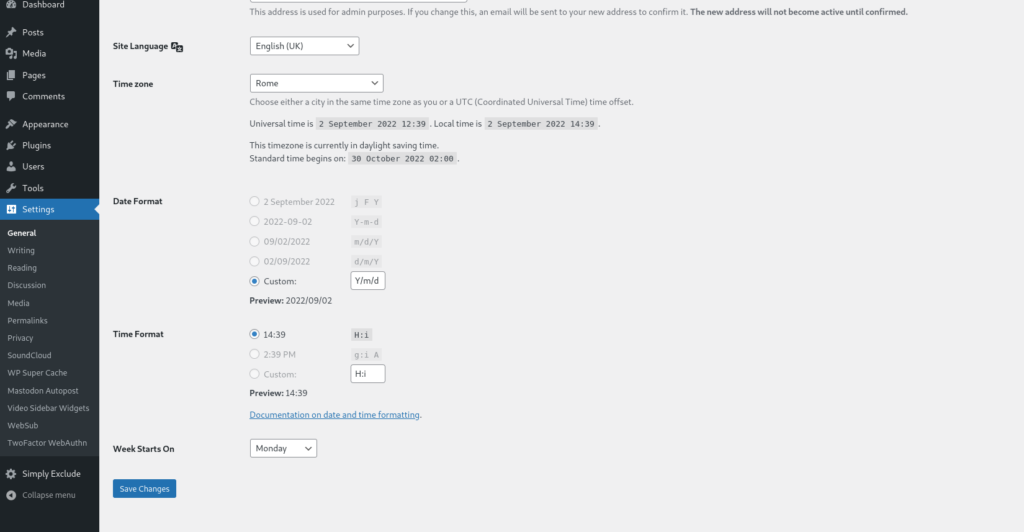
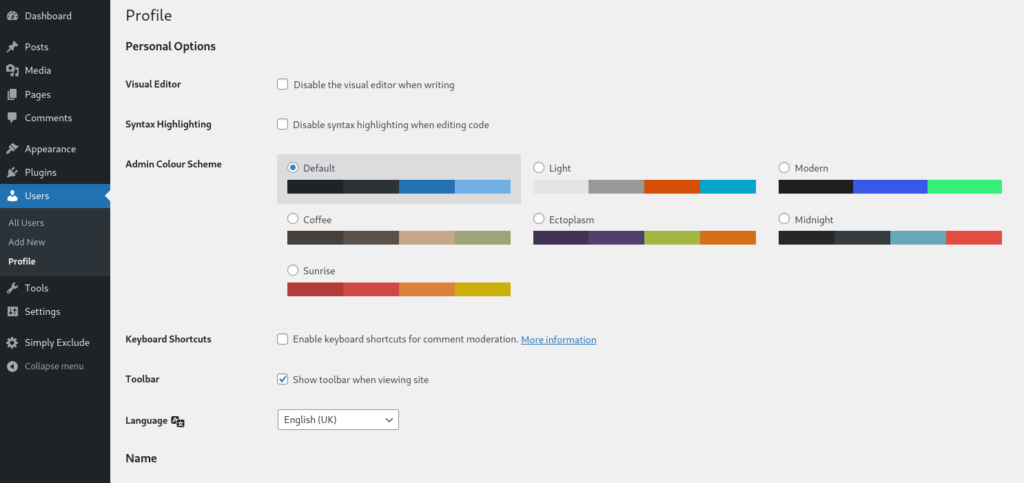
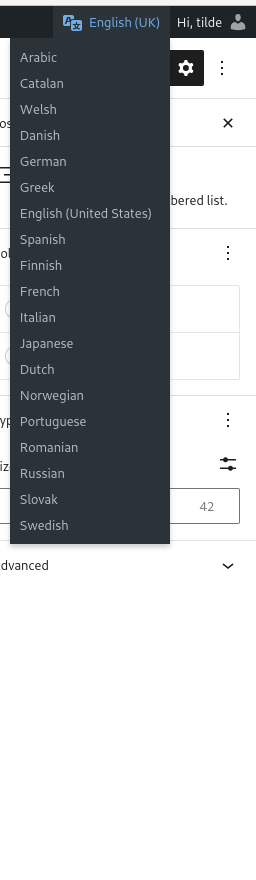
Click on the button in the black top bar Clear Cache to see the result.
NOTE: this language is the default choose of the post language for the Bogo plugin.
we used this CUSTOM CSS, adding in the customizer of our theme, under the section Personalize CSS
ul.bogo-language-switcher li {
list-style: none outside none;
padding: 0;
display:none;
}
ul.bogo-language-switcher li.en-GB,
ul.bogo-language-switcher li.en-US,
ul.bogo-language-switcher li.current, ul.bogo-language-switcher li.it, ul.bogo-language-switcher li.es, ul.bogo-language-switcher li.pt {display:block;}
.bogoflags{display:none;}The new themes have the Site editor, located in Dashboard: Appearance -> Editor
You can customize the Page Templates and individual Pages and Items from there. You can import and export Pattern.
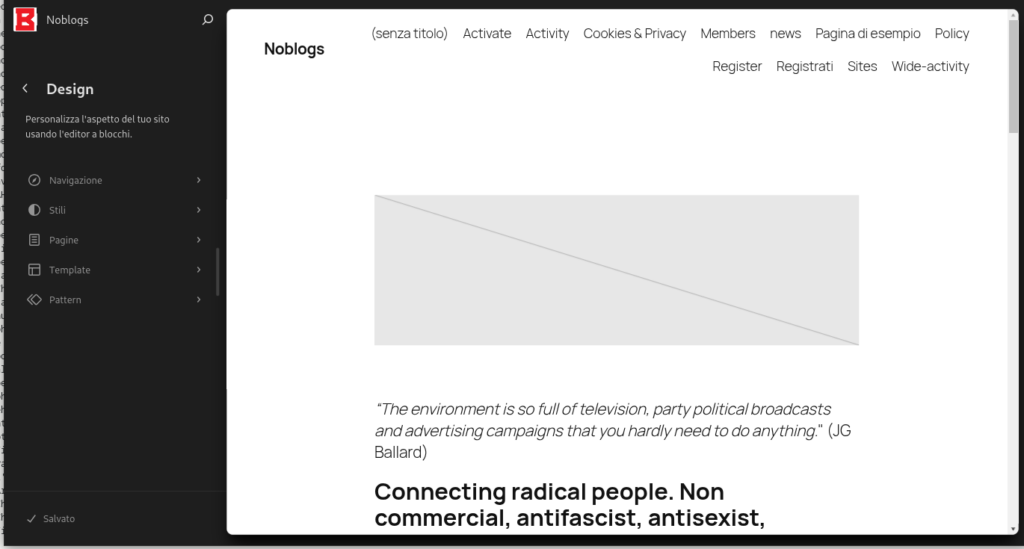
Other themes instead have the traditional way you find in the Dashboard
You can add those from your Dashboard, by selecting Appearance > Customize, and then “Additional CSS“.
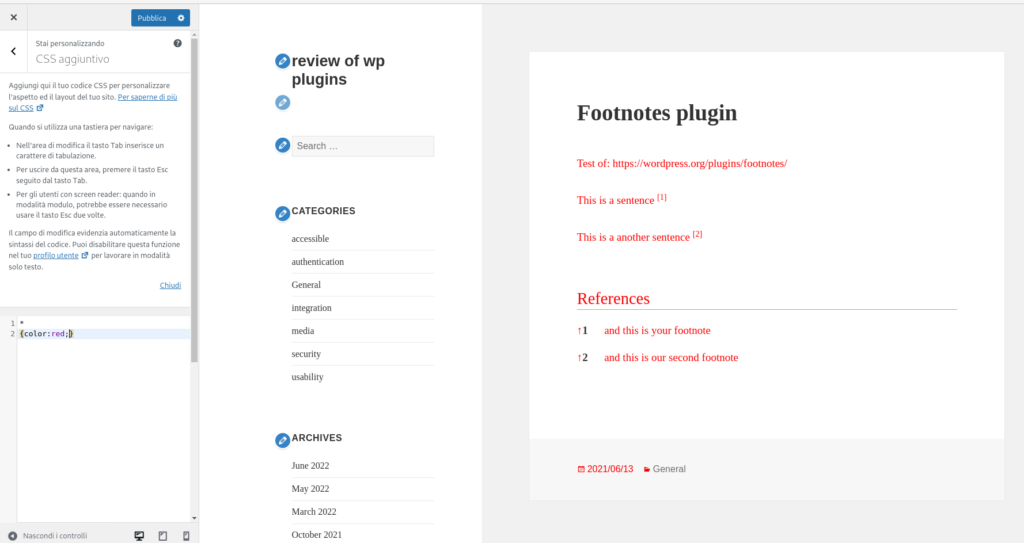
In that box you have to write in a markup language that is connected with the HTML5, this is called CSS3
Here you can find a starting point: https://en.wikipedia.org/wiki/CSS#CSS_3
https://wordpress.org/plugins/squat-radar-calendar-integration/
the widget WORKS both on gutenberg themes that classic themes!
You can find more documentation on the ufficial link of the plugin.
Here you can find a description with images (en): https://network23.org/blog/uncategorized/radar-events-plugin/
You can find this plugin activate in the footer of this blog.
An in this page: https://docs.noblogs.org/eventi-squat/
If you are using a Gutenberg Theme, you need add the widget in the widget area looking for the block: WIDGET LEGACY and choose “Radar Squat Event’
and you NEED TO CONFIGURE or doesn’t work.
You have to add the correct url in the field Event Search URL.
Go to https://radar.squat.net/en/events and filter for the events you want to show. Then copy the URL from your address bar into here. It will look similar to: https://radar.squat.net/en/events/city/City_Name/group/123 for example the URL to show all international callouts is https://radar.squat.net/en/events/callout/international-callout
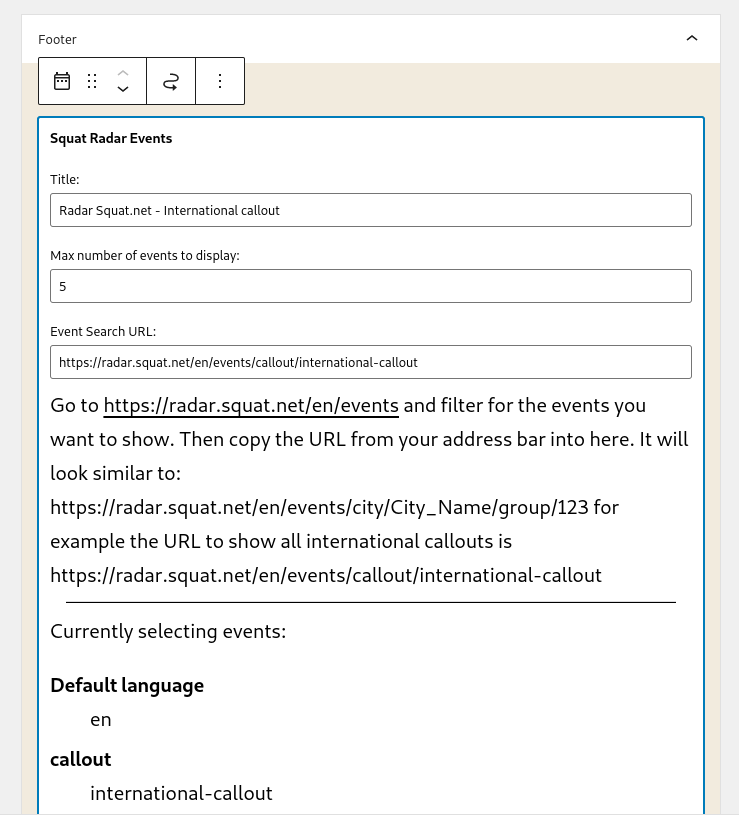
Go to the page of widge.
From the dashboard,
dark column on left > APPEARANCE -> WIDGET
You will find an area for the widget and a new area with the name Squat Radar Shortcodes.
In that place, you have to put the block: widget legacy of Event Radar Squat
and configure it.
After you can copy and past this code, to have the calendar appearing in the desired page:
[squat_radar_sidebar]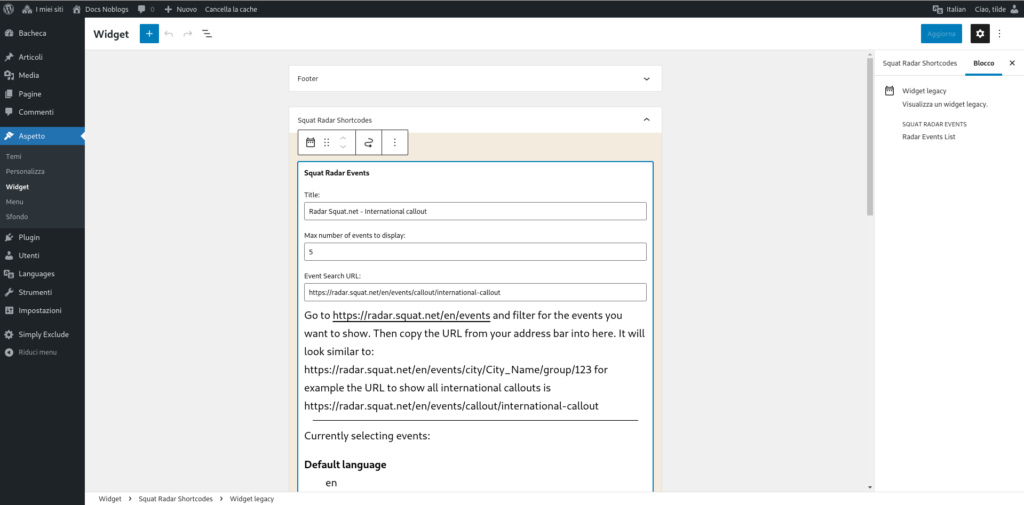
SUMMARY:
After logged in your blog, from the dashboard, use the left column to select Settings, and select again Writing.
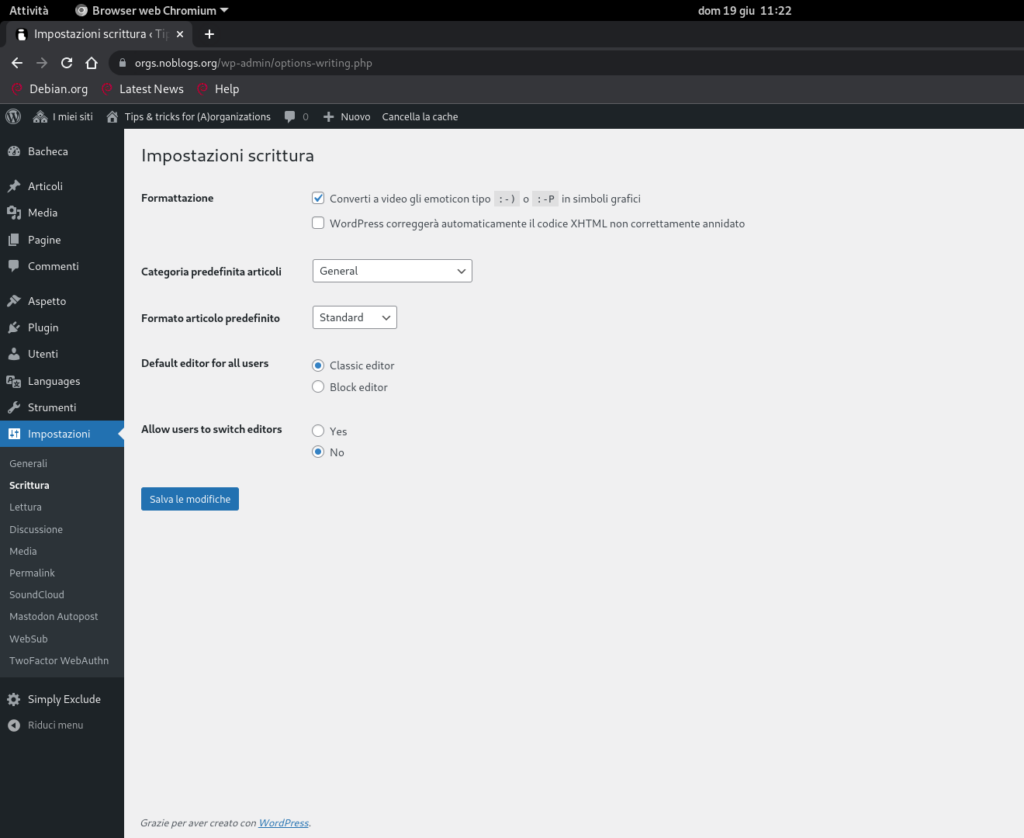
Block editor
And set on YES the option: Allow users to switch editors.
Gutenberg is a long term project from WordPress, read more: https://wordpress.org/about/roadmap/