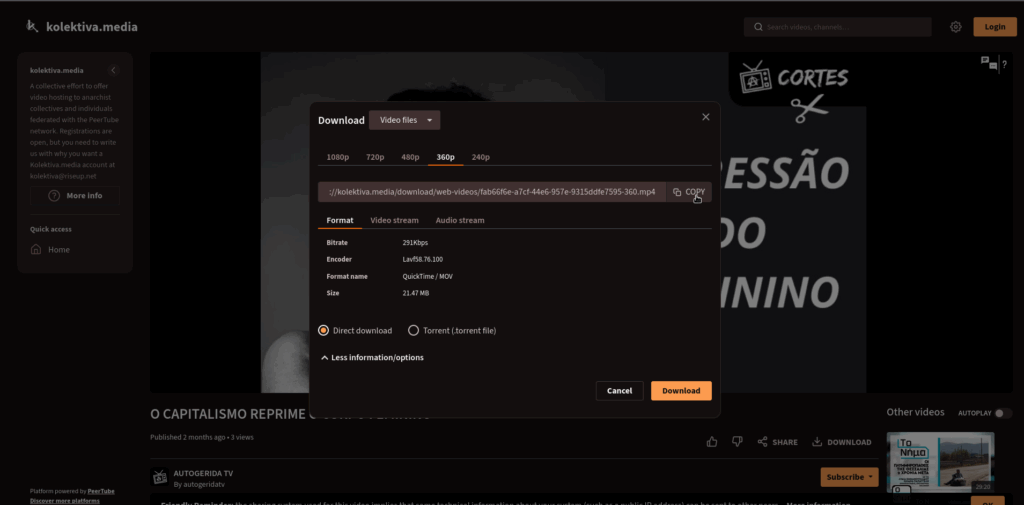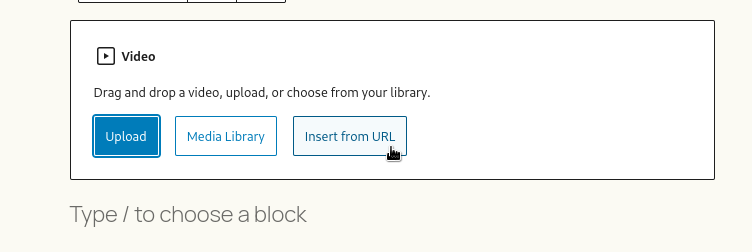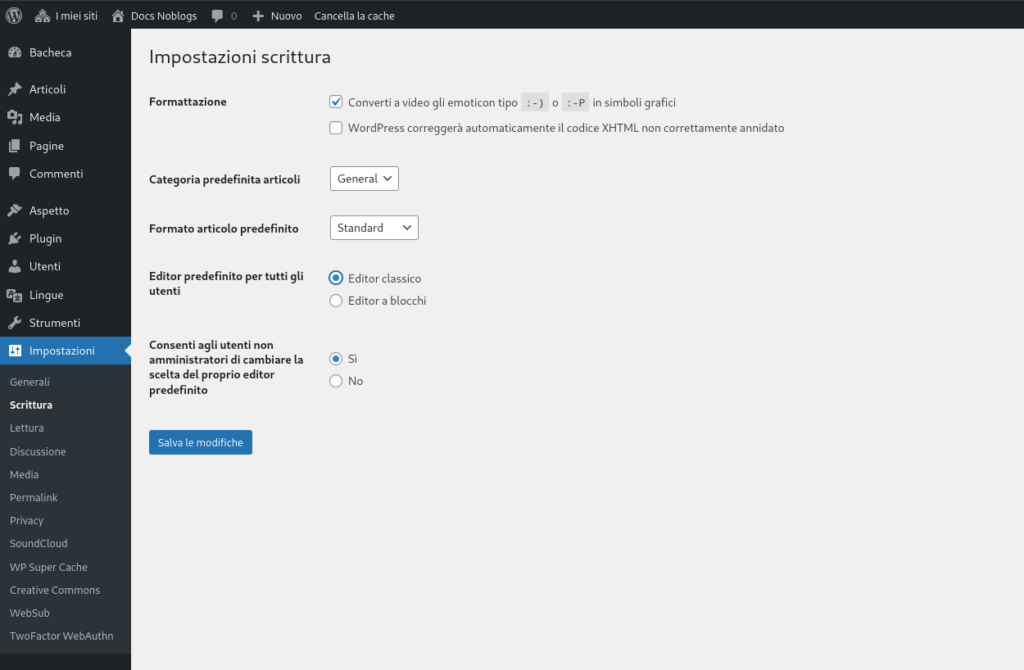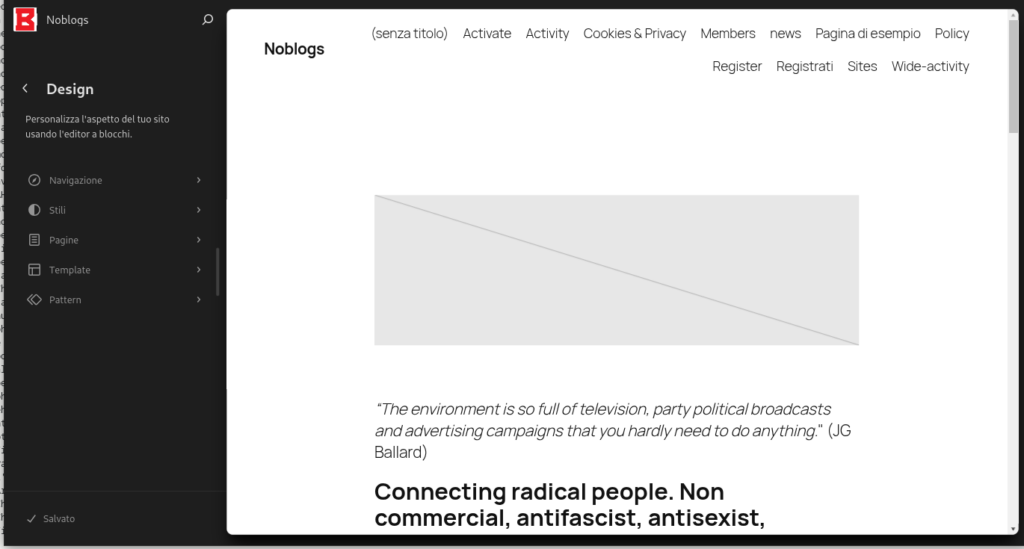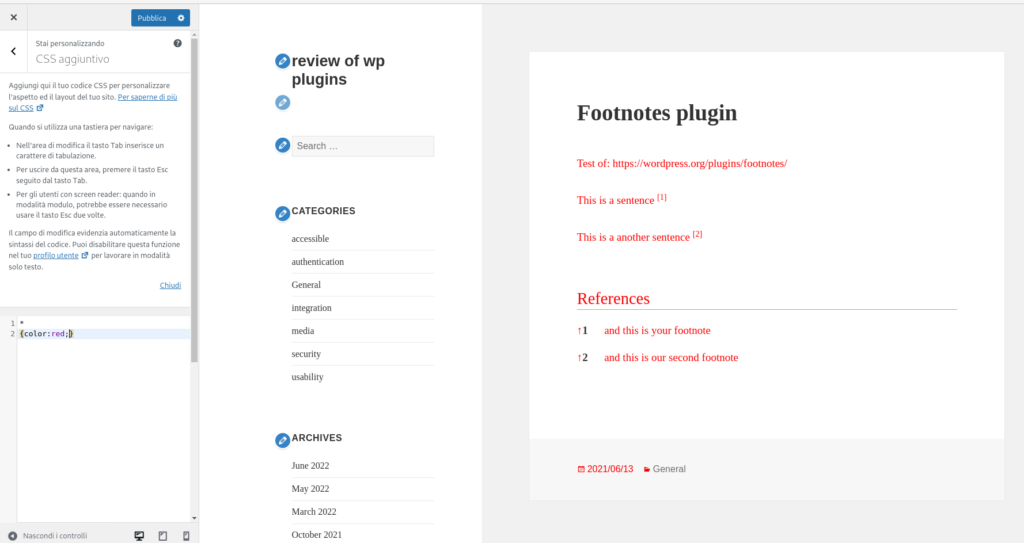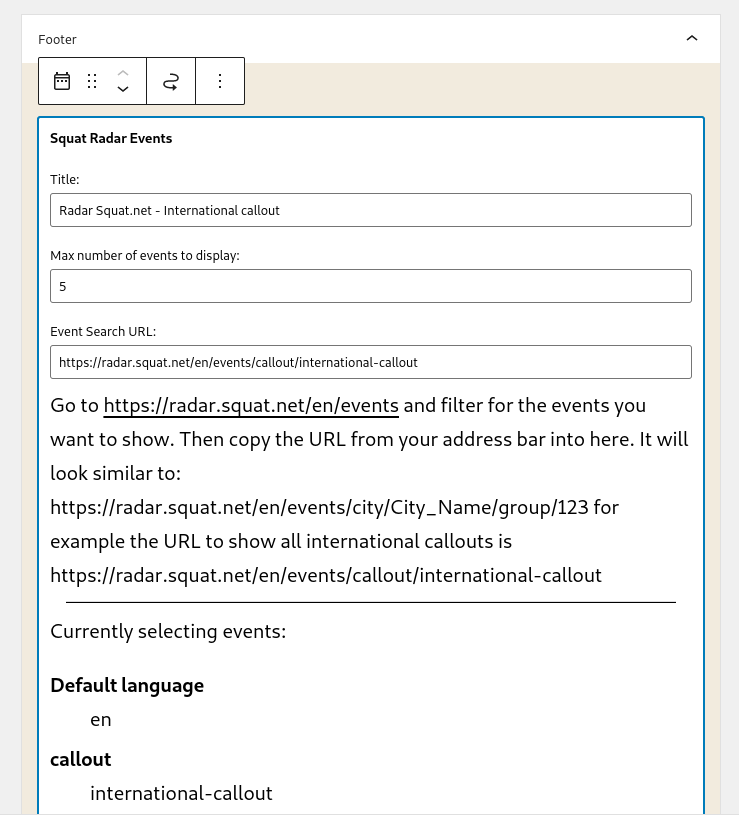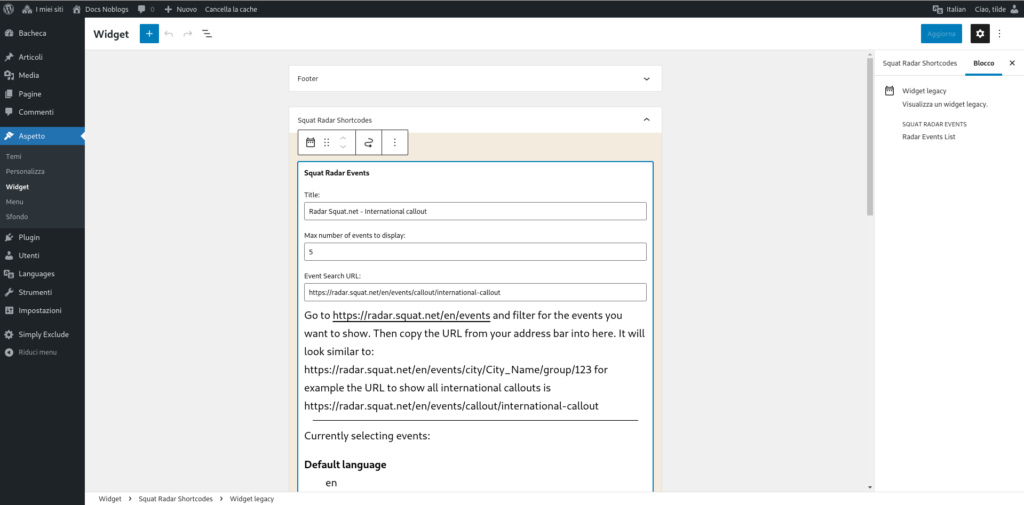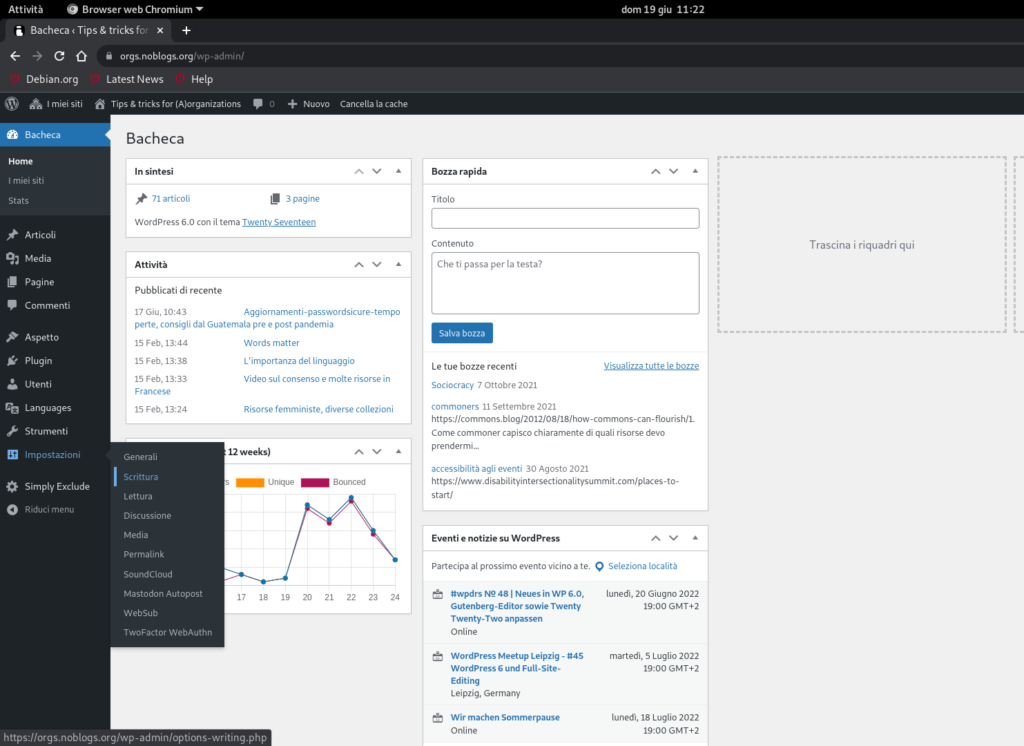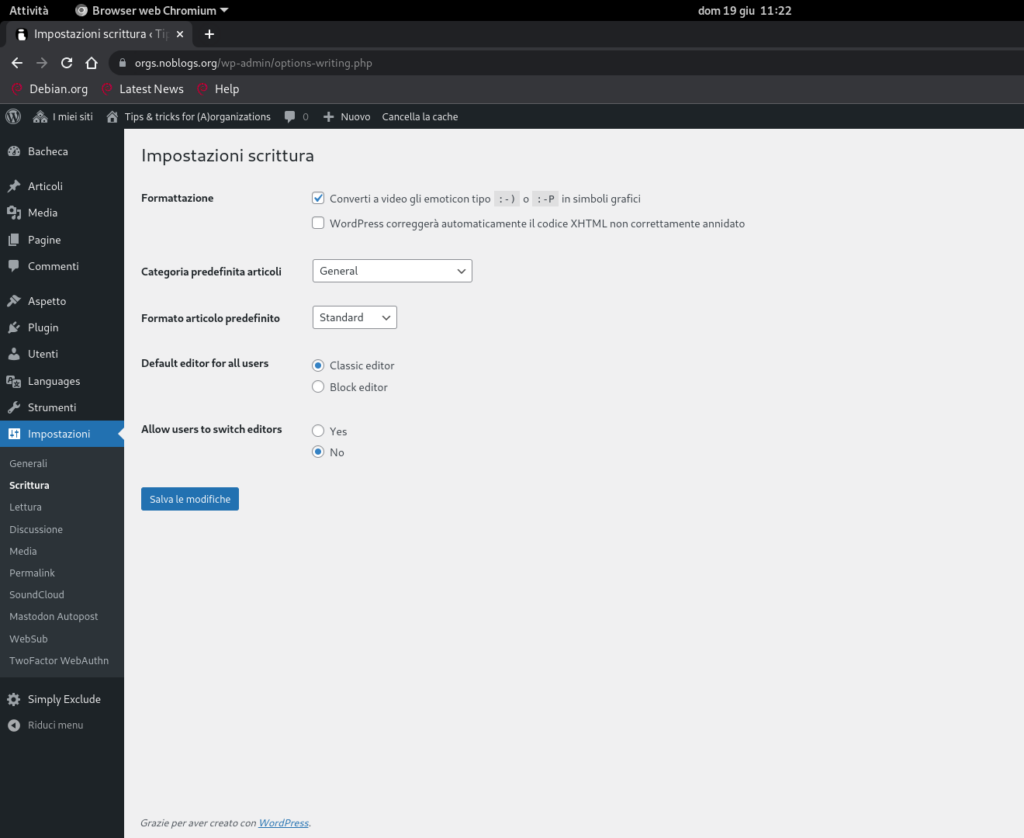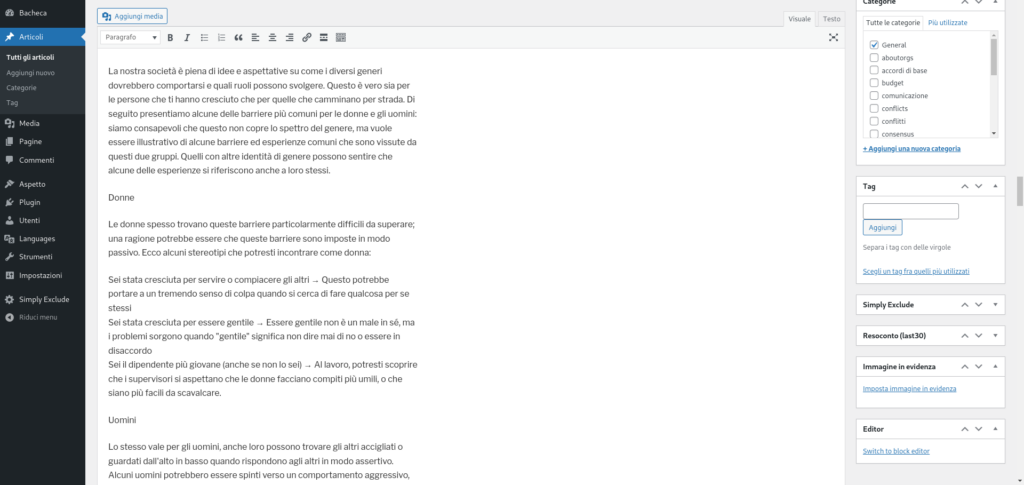You can use Gutenberg editor to embed audio from peertube, internet archive ed others
You can chose the block /audio
https://wordpress.org/documentation/article/audio-block/
Then in “Insert from Url” copy and paste the desired url.
Audio from peertube
you have to insert a direct link to a video/audio file. So chose thelink ending with .ogg or .mp4 and paste it in the audio block “Insert from Url”.
fonte: tube.systerserver.net/download/videos/57bd9538-8217-43e9-80ee-802afa151db4-288.mp4
Audio from internet archive
You have to rigt click on “download options” and copy the link ending with .mp3 o .ogg and paste it in the audio block “Insert from Url”
fonte: archive.org/download/incontri-a-piano-terra/02%20Confini%20mobili%20sulle%20alpi.mp3
Audio from Bandcamp
You have to go to your pagein Bandcamp, click on Share
and copy the code for Embed, like this:
<iframe width="100%" height="166" scrolling="no" frameborder="no" allow="autoplay" src="https://w.soundcloud.com/player/?url=https%3A//api.soundcloud.com/tracks/2019209497&color=%23ff5500&auto_play=false&hide_related=false&show_comments=true&show_user=true&show_reposts=false&show_teaser=true"></iframe><div style="font-size: 10px; color: #cccccc;line-break: anywhere;word-break: normal;overflow: hidden;white-space: nowrap;text-overflow: ellipsis; font-family: Interstate,Lucida Grande,Lucida Sans Unicode,Lucida Sans,Garuda,Verdana,Tahoma,sans-serif;font-weight: 100;"><a href="https://soundcloud.com/lun_ario" title="lun" target="_blank" style="color: #cccccc; text-decoration: none;">lun</a> · <a href="https://soundcloud.com/lun_ario/notorische-ruhestorung-x-lun-ario-live-femnoise-x-synth-library-prague-ausland-150125-berlin" title="Notorische Ruhestörung x Lun Ário live, Fem*Noise x Synth Library Prague, Ausland 15.01.25, Berlin" target="_blank" style="color: #cccccc; text-decoration: none;">Notorische Ruhestörung x Lun Ário live, Fem*Noise x Synth Library Prague, Ausland 15.01.25, Berlin</a></div>Copy it and paste in your clock editor in Noblogs, using the /html or Custom Html block.
https://wordpress.org/documentation/article/custom-html/
So the result is this: